Appearance
Install InfyInvoices-SaaS
Once you purchase InfyInvoices-SaaS system then you will be able to find the zip named dist.zip.
Now if you want to setup InfyInvoices-SaaS on your server then you can directly copy the dist.zip folder to your web root directory on a server and the following steps:
Copy files to web server
Upload dist.zip to your web server's root (public_html) and extract it there.
Setup Default DB
- Open PHPMyAdmin on your server and do a login.

- Click on the Databases tab.
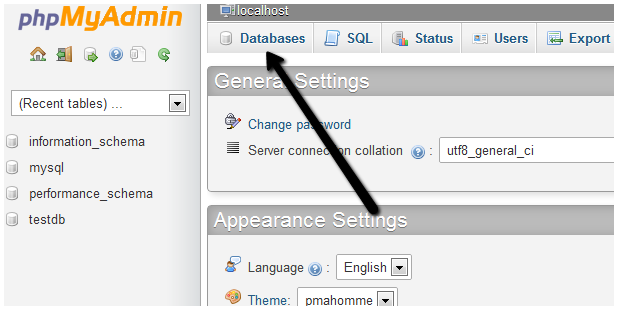
- Create a new database and specify a Database name of your choice and Click Create button.
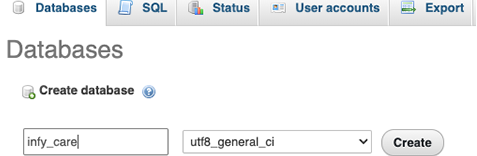
Now on the left, select the database (infy_invoices) OR the one that you have created.
Click Import in the top menu

- Under Import, choose the default sql file from
dist/database/infy_invoices.sqland click button Go.

Setup environment .env file
- Open .env file from your server's root folder.

- Update your .env file
You need to change the following information into your environment (.env) file.
Database Setup
ini
APP_NAME = Name of your Application
APP_URL = Change this URL with your server URL (including trailing path if you are putting it in sub folder or root website)
DB_HOST = Put your database hostname here
DB_PORT = Put your database port here if it does not default to 3306
DB_DATABASE = Change it to your database name
DB_USERNAME = Name of your database user
DB_PASSWORD = Password of your database userEmail Setup
You will also need to set up mail configuration and update the following variables. You can use the below video for the reference on how to setup email configuration for cPanel servers.
ini
MAIL_MAILER =
MAIL_HOST =
MAIL_PORT =
MAIL_USERNAME =
MAIL_PASSWORD =
MAIL_ENCRYPTION =
ADMIN_EMAIL =
MAIL_FROM_ADDRESS = "${ADMIN_EMAIL}"
MAIL_FROM_NAME = "${APP_NAME}"Amazon S3 Storage Setup
If you want to store your files to direct your s3 bucket then you have to use following .env variables. You need to change FILESYSTEM_DRIVER and MEDIA_DISK value to s3 when you are using AWS file storage.
ini
FILESYSTEM_DRIVER=s3
MEDIA_DISK=s3ini
AWS_ACCESS_KEY_ID=
AWS_SECRET_ACCESS_KEY=
AWS_DEFAULT_REGION=
AWS_BUCKET=
AWS_ENDPOINT=
AWS_URL=Or you can use your choice of storage driver to store your media assets if you want. All of your attachments will be placed into that.
Setup Payment Credentials Settings
Login to the panel and go to settings for updating payment gateway credentials.

Cron Jobs Setup
Enable recurring invoices in cPanel. Here is the link by using it you will get an idea about how to set the cron for the recurring invoices.
How to setup cron job into Cpanel for Laravel ?
Admin login
You can do super admin or admin login by accessing given URL.
YOUR_APP_URL/login
Super Admin Email: superadmin@infy-invoices.com
Admin Email: admin@infy-invoices.com
Client Email: client@infy-invoices.com
Password: 123456
