How to Connect Gatsby to WordPress
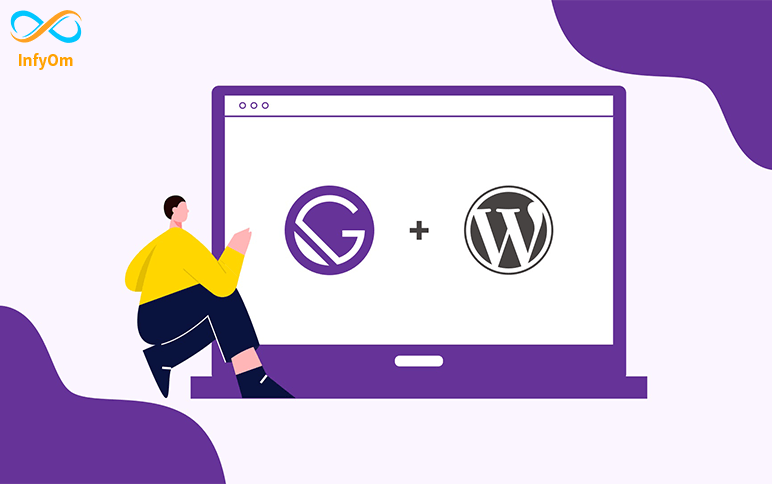
Gatsby is a blazing-fast website framework for React. It allows developers to build React-based websites within…
How to connect contentful CMS in the gatsby website
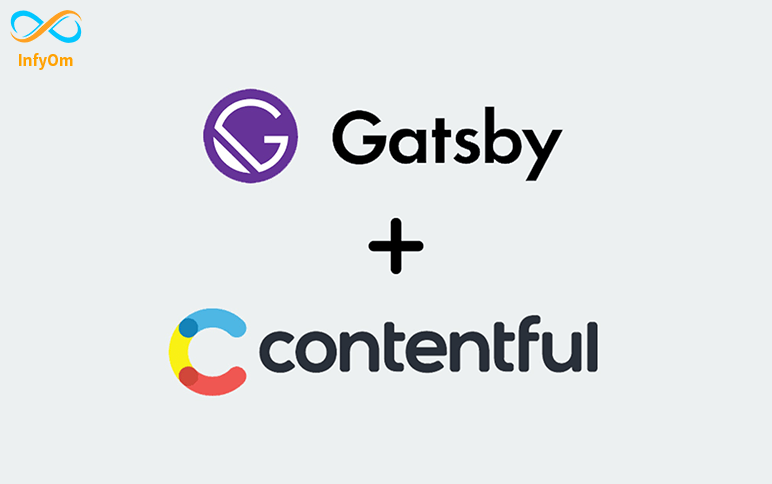
Gatsby Gatsby is a blazing-fast website framework for React. It allows developers to build React-based websites within…
How to make a Progressive Web App
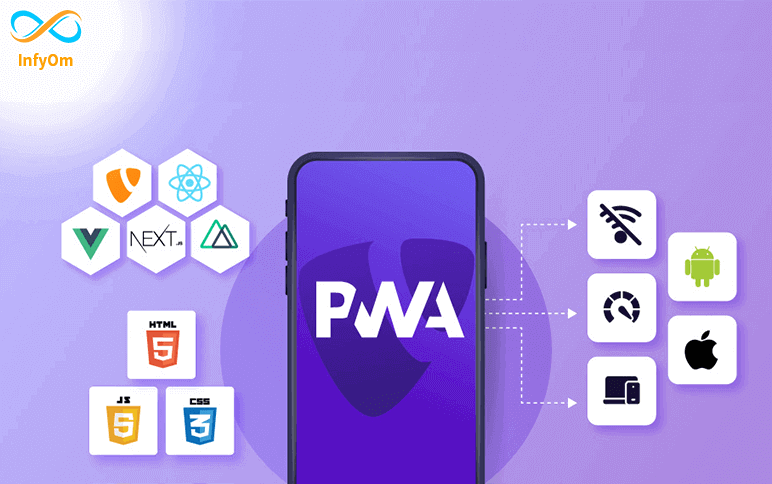
What is a PWA? A Progressive Web App (PWA) is a hybrid of a regular web page and a mobile application. A PWA combines…
Fix 404 while reloading Gatsby Website for dynamic client-only route
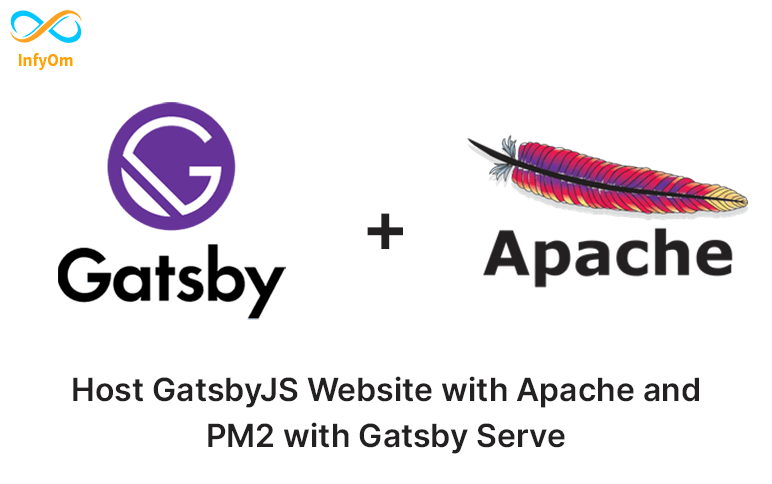
How to fix 404 page error while reloading a gatsby website which used dynamic cilent only routing hosted with Apache…
How to implement Google Analytics into Gatsby Site
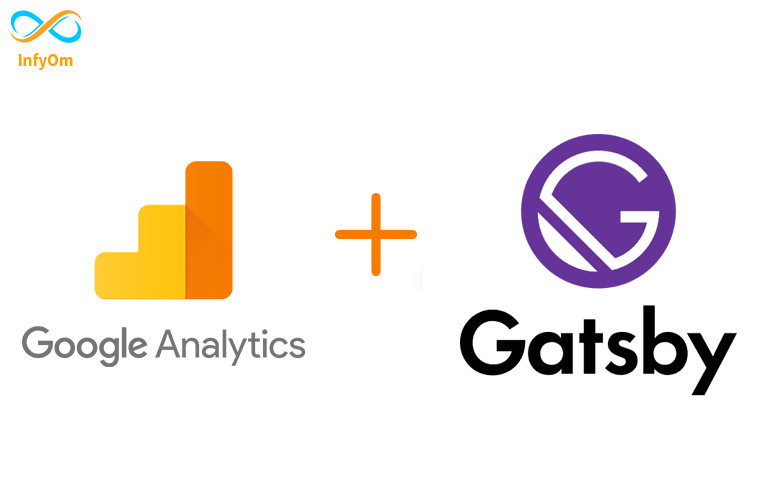
We have recently developed a site into the gatsby. We want to add Google Analytics to the website. So, this is the way…
How to load dynamic blog in Gatsby Site
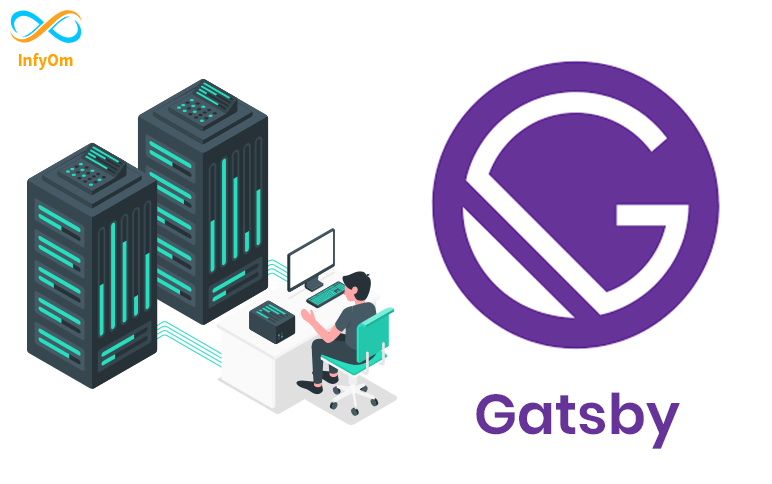
We have recently developed a site into the gatsby. We have a blog site and hosted it on a different domain but now we…
How to implement Mailchimp into Gatsby Site
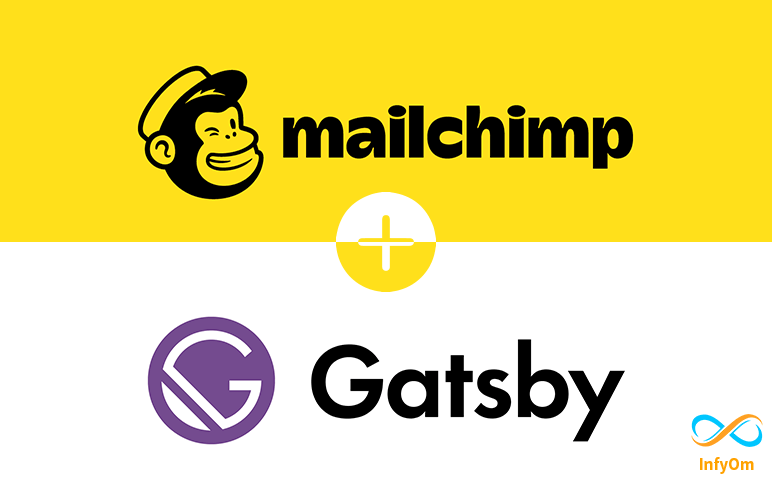
We have recently developed a site into the gatsby. Basically, the contact us feature is common on all websites. and we…
How create a sitemap for your Gatsby site
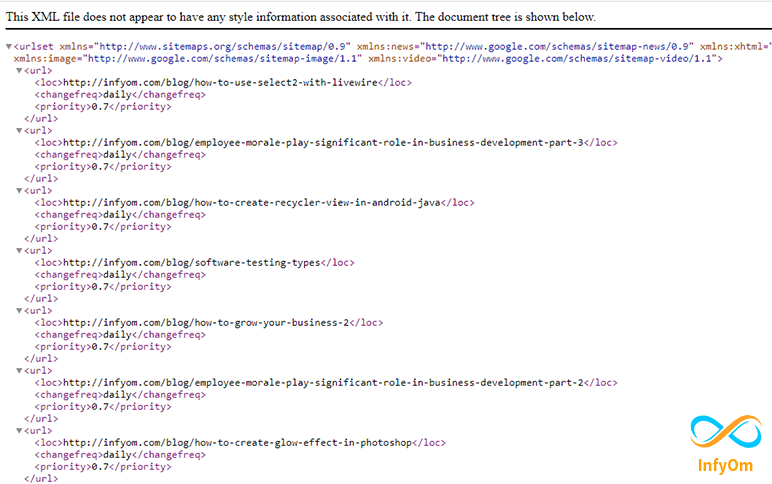
We are adding a sitemap in our all site pages for making sure search engines (such as Google) can find and crawl them…