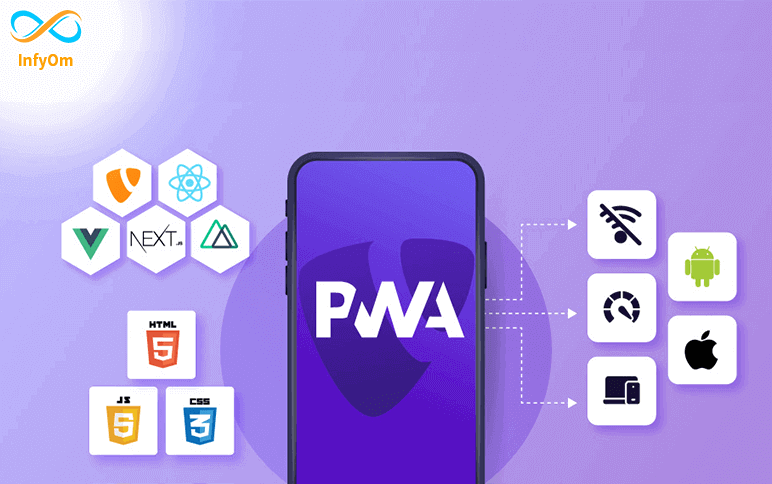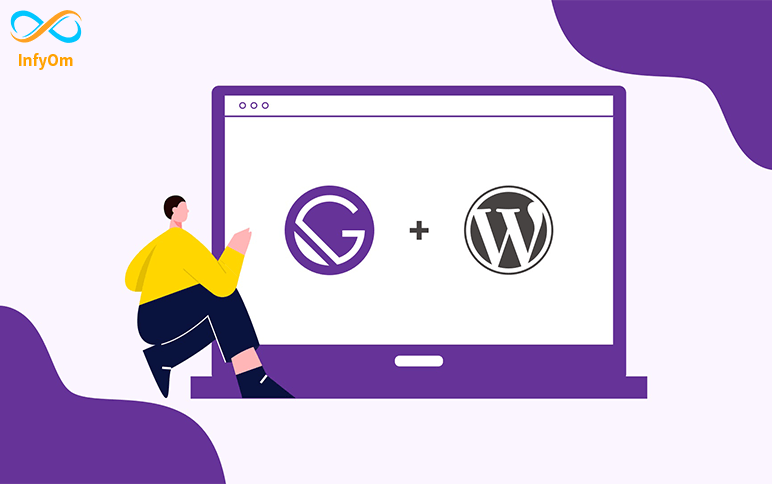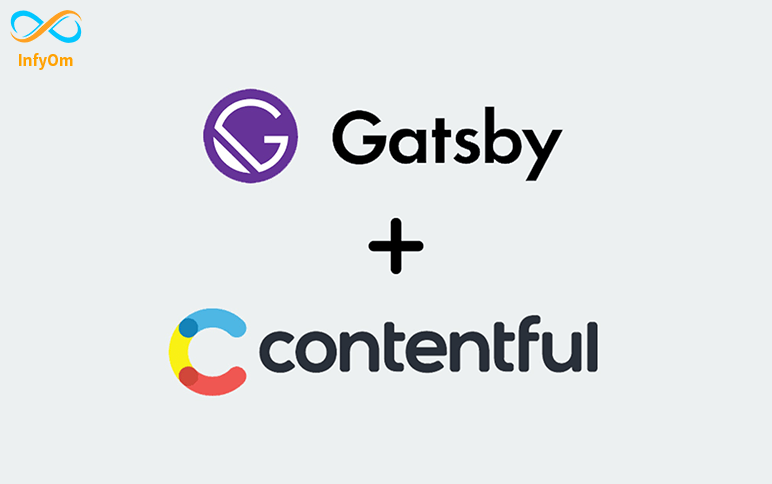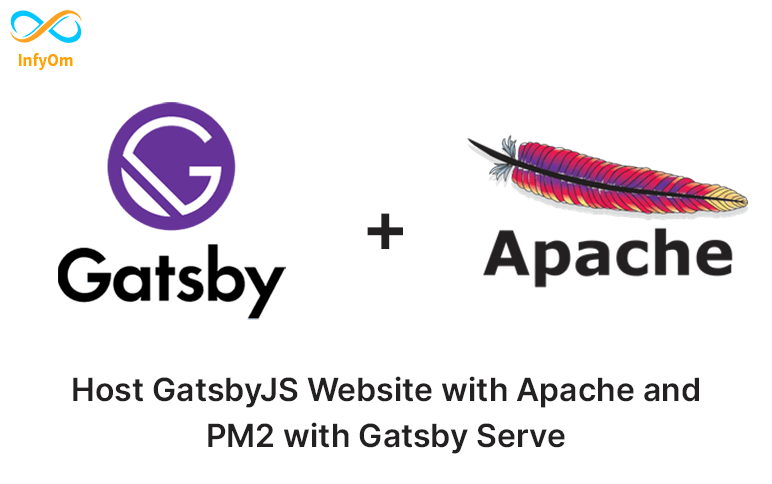What is a PWA?
A Progressive Web App (PWA) is a hybrid of a regular web page and a mobile application. A PWA combines features offered by most modern browsers with the benefits of the mobile experience. They are built using standard web technologies, including HTML, CSS, and JavaScript. The functionalities include working offline, push notifications, and device hardware access and enabling creating user experiences similar to native applications.
How to make a PWA
Following Below steps
- Create an app manifest.json file
- Add it to your base HTML template
- Create the service worker
- Serve the service worker on the root of the scope you used in the manifest
- Add a block to your base HTML template file
- Site deploy in your server
Create an App Manifest
- Add the following information in ‘manifest.json’
{
name: `Name`,
short_name: `Sort name`,
start_url: `/`,
display: `standalone`,
icon: `Favicon icon`,
icons: [
{
"src": "icon by size",
"sizes": "144x144",
"type": "image/png",
"purpose": "any"
},
{
"src": "icon by size",
"sizes": "192x192",
"type": "image/png",
"purpose": "maskable"
},
{
"src": "icon by size",
"sizes": "512x512",
"type": "image/png",
"purpose": "maskable"
}
],
theme_color: `Theme color`,
background_color: `Background color`,
]
}
- Manifest.json file in add this type of code including name, short_name, start_url, display, icon, icons, theme_color, background_color.
Add the Manifest to Your Base HTML Template
- Add the following line in your ‘index’ file
Create offline.html as an Alias to index.html
By default, the service worker code below will render /offline.html instead of any resource it can’t fetch while offline. Create a file at /offline.html to give your user a more helpful error message, explaining that this data isn’t cached and the user is offline.
Create a Service Worker
- Create one file in yore root (sw.js)
- Link the sw.js file in the body tag
We have created some pages like
- Home page (/)
- Blog page (/blog)
- Contact information (/contact)
- Resume (/resume)
- offline.html
- Add the code in your sw.js file
self.addEventListener("install", function(event) {
event.waitUntil(preLoad());
});
var preLoad = function(){
return caches.open("offline").then(function(cache) {
return cache.addAll(["/blog/", "/blog", "/", "/contact",
"/resume", "/offline.html"]);
});
};
self.addEventListener("fetch", function(event) { event.respondWith(checkResponse(event.request).catch(function()
{
return returnFromCache(event.request);
}));
event.waitUntil(addToCache(event.request));
});
var checkResponse = function(request){
return new Promise(function(fulfill, reject) {
fetch(request).then(function(response){
if(response.status !== 404) {
fulfill(response);
} else {
reject();
}
}, reject);
});
};
var addToCache = function(request){
return caches.open("offline").then(function (cache) {
return fetch(request).then(function (response) {
console.log(response.url + " was cached");
return cache.put(request, response);
});
});
};
var returnFromCache = function(request){
return caches.open("offline").then(function (cache) {
return cache.match(request).then(function (matching) {
if(!matching || matching.status == 404) {
return cache.match("offline.html");
} else {
return matching;
}
});
});
};
- Servicer worker file add your body tag
load the service worker file in
<script>
if (!navigator.serviceWorker.controller) {
navigator.serviceWorker.register("/sw.js").then(function(reg) {
console.log("Service worker has been registered for scope: " + reg.scope);
});
}
</script>
Last step
- Deploy code in yore live site
- Create lighthouse report and check PWA