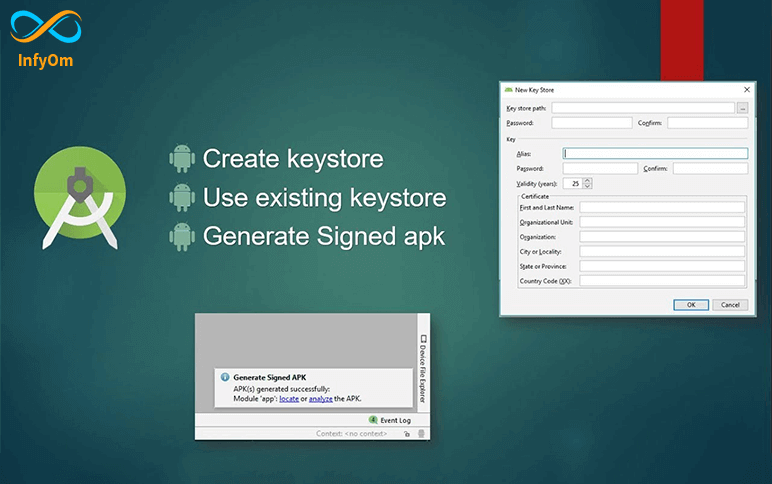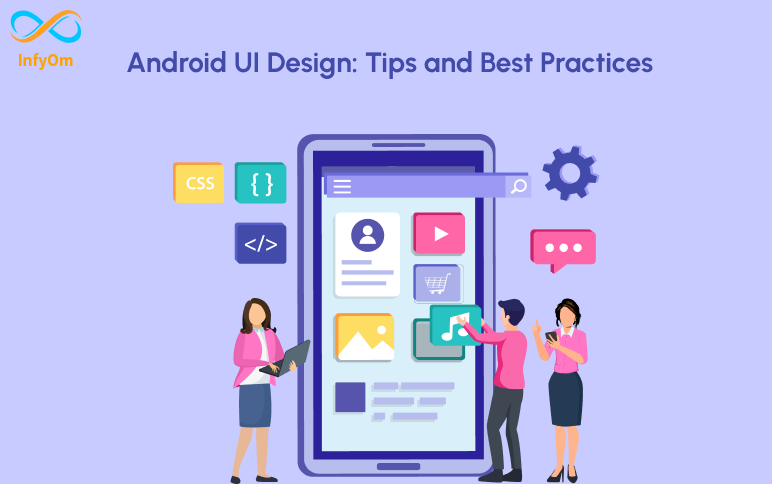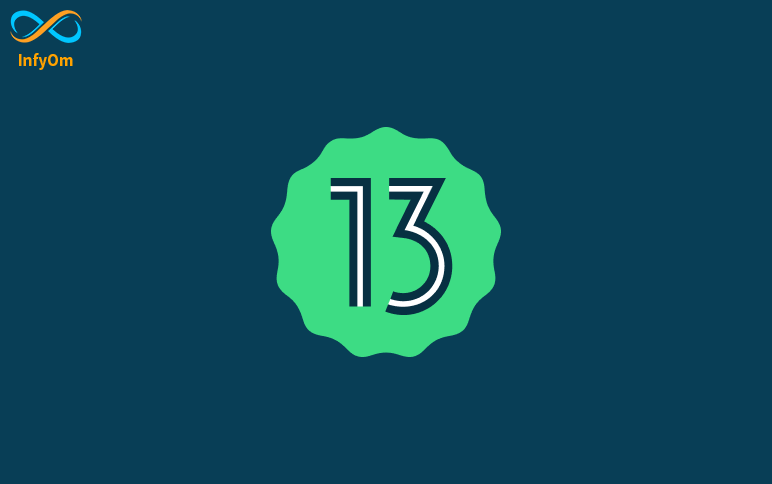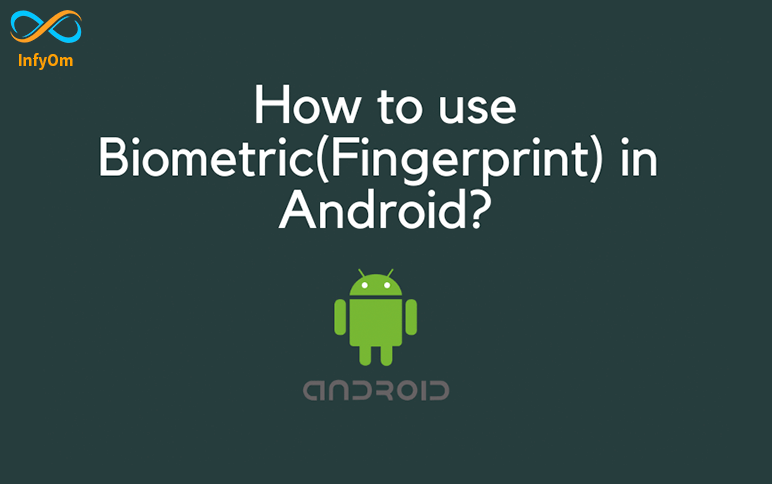While developing apps in Android Studio, developers can create an APK file and share it with other developers or to QA people for testing purposes.
APK can be created with two types:
- Debug APK
- Release APK
- Debug APK is very fast in building and Release APK is a little bit slow.
How to create a Release APK File:
- Flowing below all steps
- Open android studio
- Click Build on the toolbar
- Click Generate Signed Bundle/APK.
- Select APK
- Click the Next button
- After clicking the next button, you will see the following dialog.
- Click the “Create new…” button, highlighted in the following image by a red circle if you are creating an APK for the first time. Otherwise, you can choose from existing.
- It will open one another dialog box
- Key store path in select save location .jks file
- Fill in all the information
- Set a valid name for the key alias
- Set 100 as validity years
- Fill Certificate Information
- Click OK
- After you click on it, select “release” from the dialog box
- Select “V1 (Jar Signature)” & “V2 (Full APK Signature)” checkboxes
- Click Finish
- It will start the process of building your APK
How to create a debug .apk file
- Click Build and select Build Bundles(s)/APK(s)
- Select “Build APK(s)” from the dialog box
- It will start the process of building your debug APK file creating