Why Should Use CSS Variables?
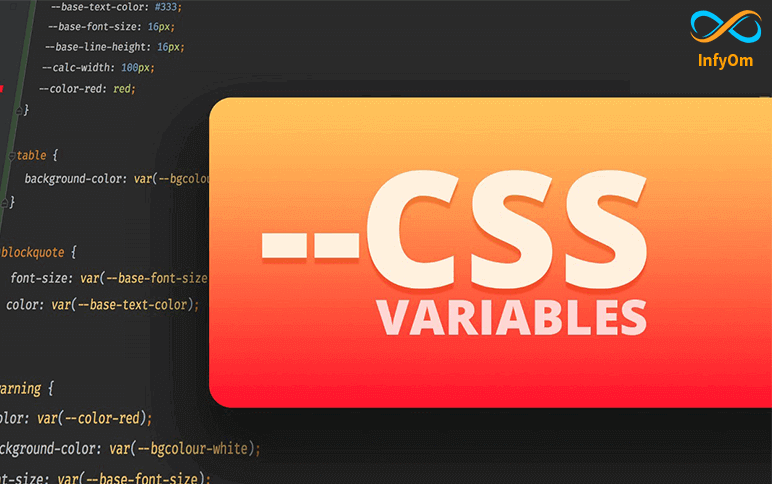
A variable gives us the ability to store a value inside it and then reuse it throughout the code. CSS variables make…
Common CSS Mistakes Should be Avoid
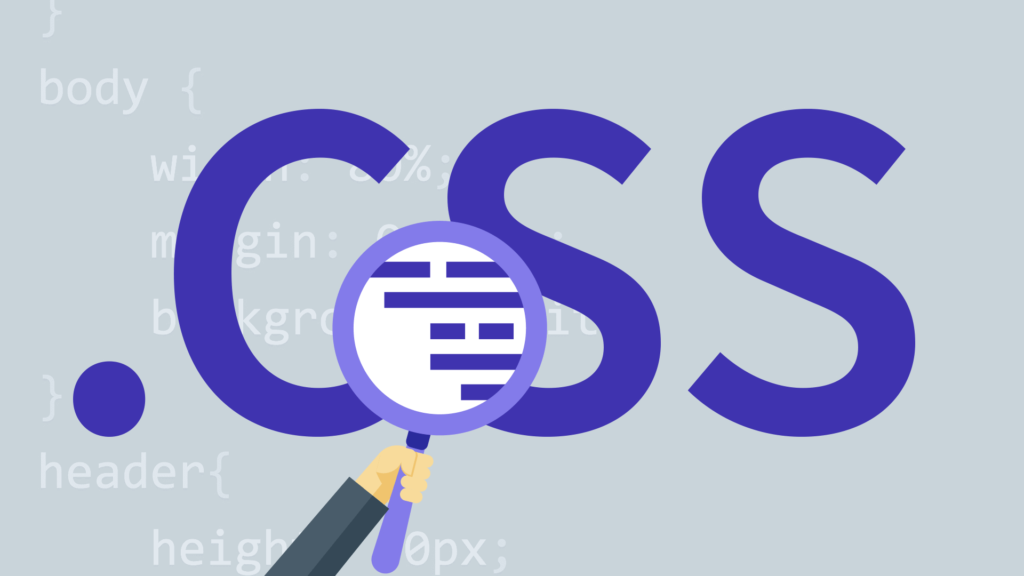
Using PX when it’s not Needed Bad Good Not Using Shorthand Properties Bad Good Using Font Fallback Bad Good…
CSS NameSpacing ClassName
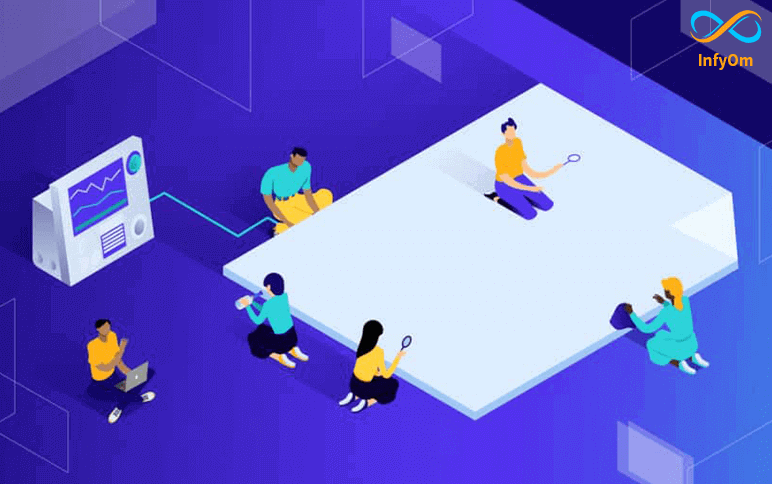
Namespacing can be used in any type of programming language, and the advantages are innumerable. However, with CSS,…
CSS Vendor Prefixes in Browser
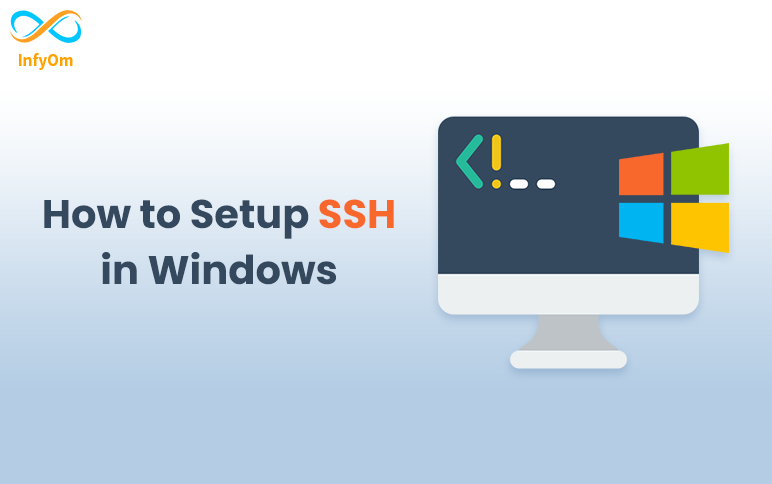
Vendor Prefixes The CSS Browser (Vendor) prefix is a way to add support for new CSS features for the browser before…
Basic CSS Media Query Explained

Media queries allow you to customize the presentation of your web pages for a specific range of…
Understanding CSS Attribute Selectors
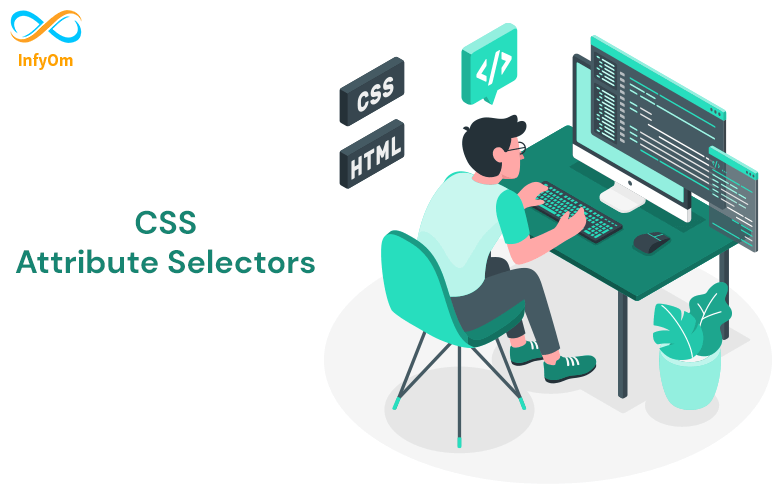
In HTML and CSS, an attribute selector is used to select any element with a specific attribute or…
What is a clip-path? And how to use CSS clip-path elements?
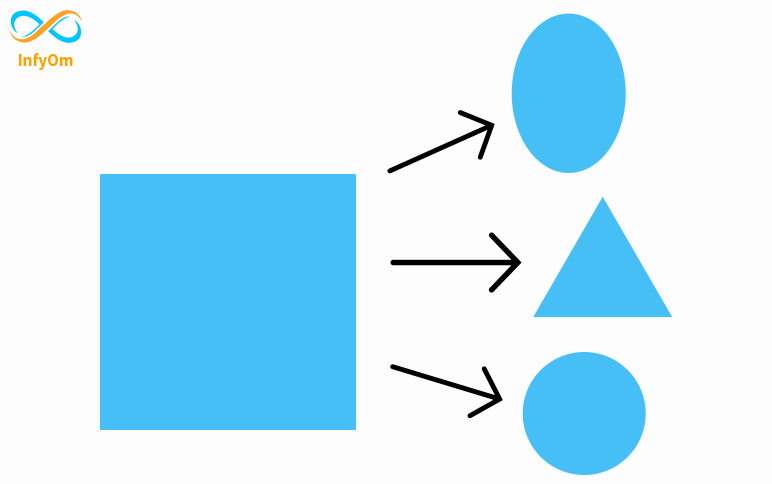
CSS Property clip-path creates shapes by clipping an element. It clips some regions of an element to create new…