Latest Insights
Explore our blog for the latest trends, tips, tutorials and technologies that are shaping the future of software development.
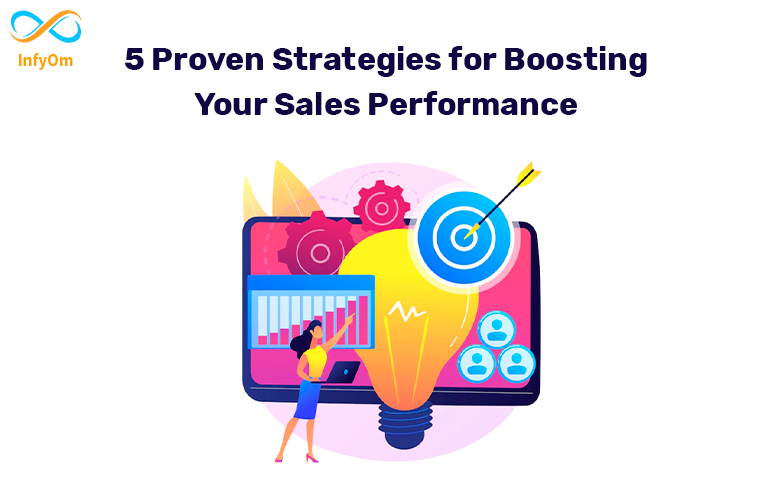
5 Proven Strategies for Boosting Your Sales Performance
As a sales professional, it’s important to constantly strive for improvement in order to reach your goals and achieve…
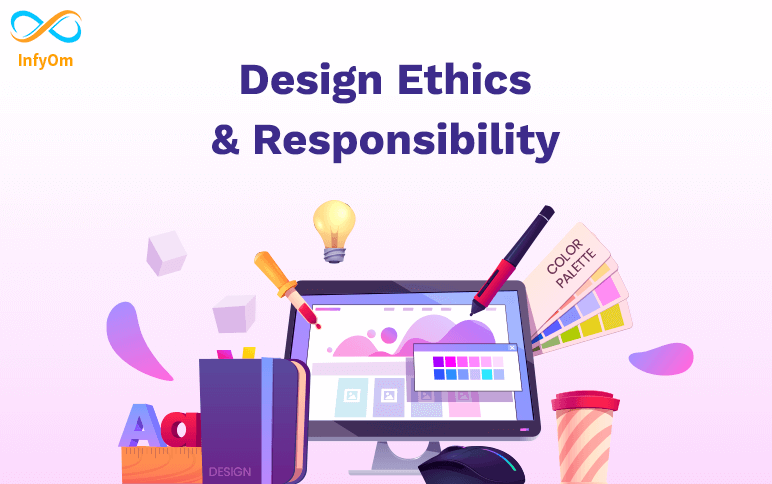
Design Ethics: Making the Right Choices in Design
As graphic designers, we have a unique opportunity to shape the way
![Manual Testing Interview Questions – Every QA Should Read [Part - 2]](https://infyom.com/blog/wp-content/uploads/2024/06/manual-testing-interview-questions-–-every-qa-should-read-part-2.png)
Manual Testing Interview Questions – Every QA Should Read [Part – 2]
In today’s competitive world, testing is critical to the success of any
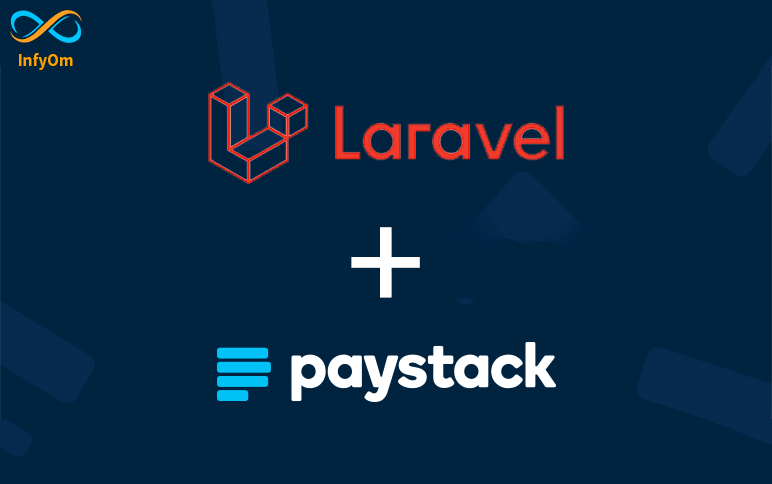
How to implement Paystack payment gateway in laravel application
Paystack is the most popular payment gateway in Africa. Paystack has supported
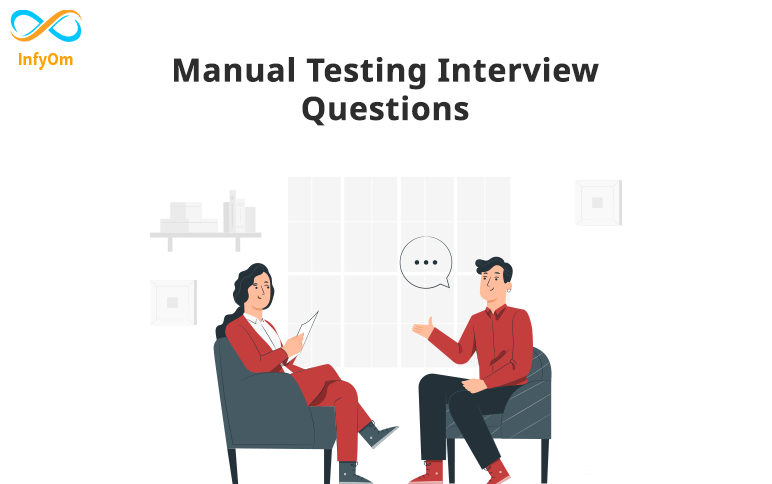
Manual Testing Interview Questions – Every QA Should Read
In today’s competitive world, testing is critical to the success of any
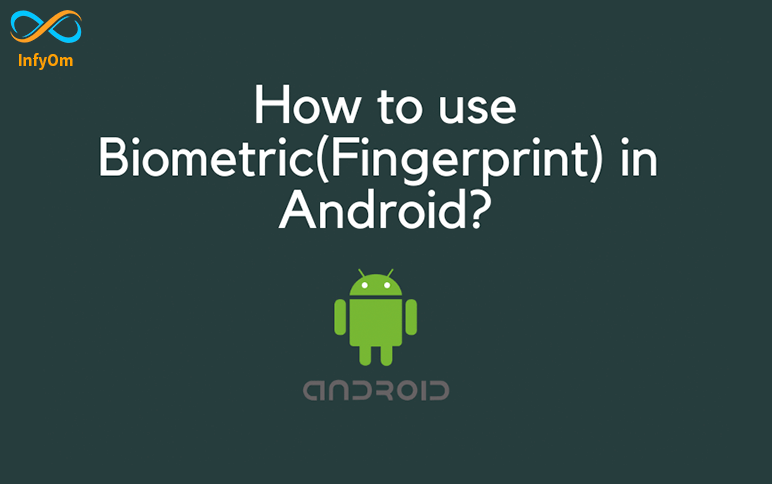
How to use Biometric(Fingerprint) in Android?
One method of protecting sensitive information or premium content within your app is to request biometric…
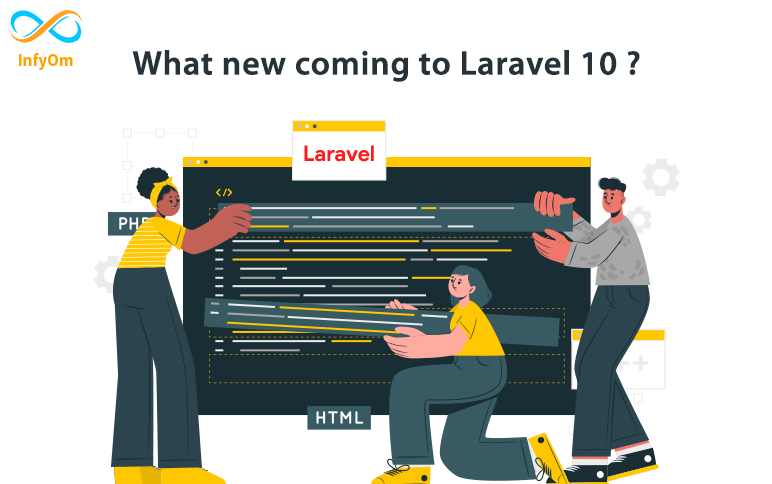
A look at what coming to Laravel 10
I am personally really excited about Laravel 10, are you also excited 🙂
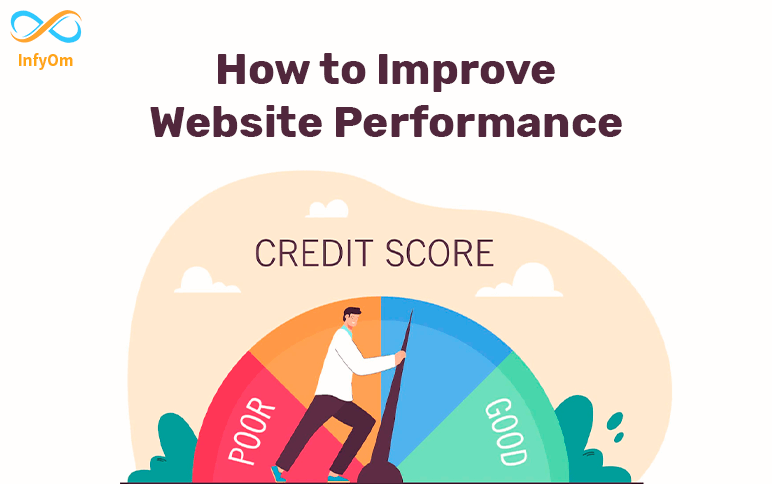
How to Improve Website Performance
Improving website performance involves optimising various elements to ensure that it loads quickly and efficiently for…
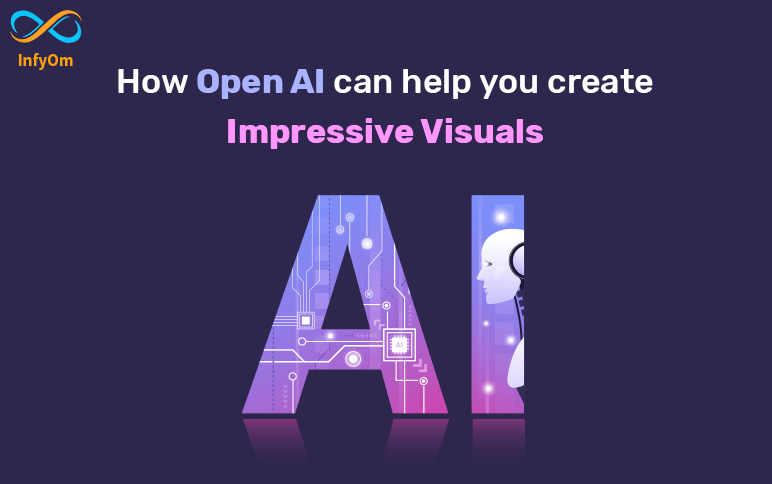
How Open AI can help you create Impressive Visuals
AI design tools develop images based on user preferences and real-world data using algorithms and machine…