Browser Posts
Cross-Browser Compatibility: Why it matters and how to test for it?Testing

Cross-Browser Compatibility: Why it matters and how to test for it?Testing
Cross-browser testing means to ensure these components function seamlessly across all targeted browser versions. You can use it to ensure HTML, JavaScript, Applets, AJAX requests, Flash, and web design elements all look and behave as intended on every individual browser type. The overarching goal of cross-browser testing is to provide uniformity by enabling testers to detect bugs that might prevent a site from displaying or functioning properly across various screen dimensions and browsers.
Why Is Cross-Browser Testing Important?
Although it’s one of the biggest time-grabbers for QA and development teams, cross-browser testing is essential for delivering the best experience possible to users. Browser vendors follow Open Web Standards, but they have their own interpretations of it. Since they each render HTML, CSS, and JavaScript in unique ways, thoroughly debugging your website’s source code is not enough to ensure that your website will look and behave as intended on different browsers (or different versions of a single browser). So it falls to web developers to abstract browser differences. Cross browser testing helps with that by pinpointing browser-specific compatibility errors so you can debug them quickly. It helps ensure that you’re not alienating a significant part of your target audience–simply because your website does not work on their browser-OS.
Which types of issues facing in cross-browser testing?
- Different JavaScript implementation
- Missing CSS resets
- Font size and image orientation mismatch
- No support for HTML5
- Inconsistent page alignment
- Layout incompatibility with browser
- Mismatches in frameworks or library versions
What Measures Are Involved in Cross-Browser Testing?
Compatibility testing includes everything, but you may not always have the time for that. To do it right, product teams constrain their testing with a test specification document (test specs) which outlines broad essentials—a list of features to test, what browsers/versions/ platforms to test on in order to meet the compatibility benchmark, test scenarios, timelines, and budget.You can categorise the features that will undergo testing like this:
- Base Functionality: To ensure that basic functionality works on most browser-OS combinations. For example, you could be testing to verify that:
- All dialogs boxes and menus are working as intended
- All form fields accept inputs after validating them correctly
- Website handles first-party cookies (and features like personalisation that are dependent on them) correctly seamless touch input for mobiles or tablets.
- Design: This ensures that the website’s appearance—fonts, images, and layout—matches the specifications shared by the Design team.
- Accessibility: Accounts for compliance with Web Content Accessibility Guidelines (WCAG) to enable differently-abled users to access the website.
- Responsiveness: Verifies that design is fluid and fits different screen sizes/orientations.
How to Implement Browser Push Notification in LaravelLaravel
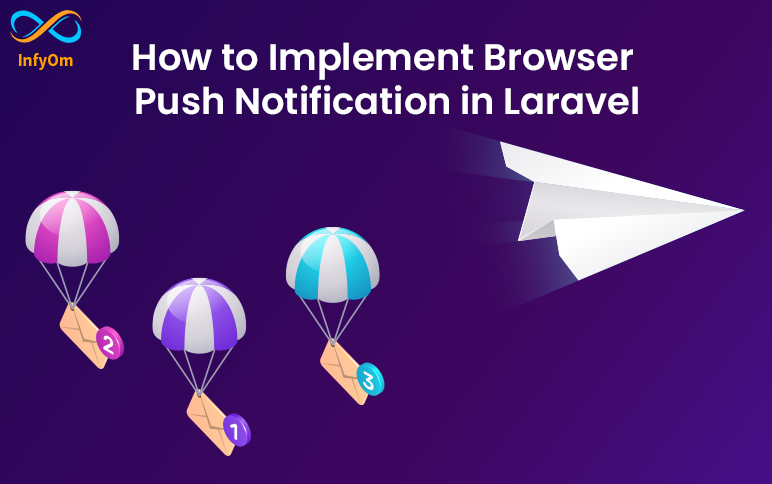
How to Implement Browser Push Notification in LaravelLaravel
You can watch the following tutorial and you can continue reading this article.
Follow the Steps given here for setup push notification.
Step 1: You can quickly install Push via npm
npm install push.js --save
Step 2: Update webpack.mix.js
Add following code into webpack.mix.js for copy and publish assets like js in the public directory. you can see the example here
mix.copy('node_modules/push.js/bin/push.min.js',
'public/assets/js/push.min.js');I hope you know how to use laravel mix. you can watch this video tutorial if you want to know more about the laravel mix.
fire, npm run dev command and publish js.
Step 3: Add assets in blade file
Add script before closing body tag.
<script src="{{ asset('assets/js/push.min.js') }}"></script>Step 4: Add this code where you want to show a push
// add logo in public dir and use it here
const iconPath = '{{ asset('logo.PNG') }}
Push.create("Hello Shailesh!",{
body: "Welcome to the Dashboard.",
timeout: 5000,
icon: iconPath
});
