Photoshop Posts
Exploring AI-Based Tools in Adobe PhotoshopDesign

Exploring AI-Based Tools in Adobe PhotoshopDesign
Adobe Photoshop has long been the go-to software for graphic designers, offering powerful tools and endless creative possibilities. Photoshop has taken a huge step ahead with the use of artificial intelligence (AI) technology, allowing designers to improve their productivity, automate repetitive operations, and generate amazing outcomes more effectively than ever before. In this blog post, we will explore the AI-based tools in Adobe Photoshop that are revolutionizing the field of graphic design.
Generative Fill:
Generative Fill is an AI-powered tool in Adobe Photoshop that uses machine learning techniques to automatically create complicated and visually appealing patterns and textures. Generative Fill creates new designs using rich details, organic shapes, and appealing styles by analysing existing visual elements or utilising a set of established characteristics. This technology allows designers to quickly explore and experiment with an array of artistic possibilities without the need for manual design or complex work flows.
Open the image you want to manipulate in Photoshop beta. Use any selection tool to choose the specific area you want to apply the Generative Fill to. Click on the "Generative Fill" button located in the small toolbar that appears. In the prompt box, type your desired instructions for the tool or leave it blank. Once satisfied, click "Generate" to initiate the Generative Fill process. Wait for a few seconds to a few minutes, depending on the complexity of the prompt, as Generative Fill completes your request. The AI will provide you with three variations to choose from. Select the option you like best to apply it. The changes will be applied to a separate layer, preserving your original image on the base layer.
Content-Aware Fill:
One of the standout AI-powered features in Photoshop is Content-Aware Fill. This tool analyzes the content surrounding a selected area and automatically fills it in a way that seamlessly blends with the surrounding elements. Whether removing unwanted objects or extending backgrounds, Content-Aware Fill saves designers valuable time and effort by intelligently generating realistic replacements.
Select an object in your photo, go to Edit, and choose Content-Aware Fill. You’ll be able to refine your selection further and see a preview of how the fill is going to work. You can specify areas of the image Photoshop should use to fill in the background once it removes the object.
Neural Filters:
Neural Filters is a set of AI-powered filters in Photoshop that leverages machine learning algorithms to apply complex transformations to images. These filters enable designers to achieve artistic effects, retouch portraits, adjust facial expressions, and enhance details with just a few clicks. From the Style Transfer filter to the Smart Portrait filter, Neural Filters offer a wide range of creative options to elevate your designs.
To use them, go to Filter in the main navigation bar and then click on Neural Filters. You’ll be able to choose from a wide range of actions, such as adding depth to your images and smoothing the skin on people’s faces. Each filter comes with its own set of options, so you can tweak them to make them more or less aggressive, depending on what you want your final photo to look like.
Sky Replacement:
The Sky Replacement feature in Photoshop utilizes AI algorithms to automatically detect and replace the sky in an image while preserving other elements like foreground objects and lighting conditions. Designers can choose from a library of preloaded skies or add their own, transforming the mood and atmosphere of a scene in an instant. This tool simplifies the process of creating captivating visuals with dramatic sky effects.
Open an image, go to Edit, and then Sky Replacement to make alterations. You can drop in one of the program’s pre-sets or load your own, as well as tweak the sky’s temperature and brightness, and make adjustments to the foreground to help it match the lighting.
Select Subject and Object Selection:
Selecting intricate subjects or objects within an image can be a time-consuming task. Adobe Photoshop's AI-based Select Subject and Object Selection tools come to the rescue. These tools utilize advanced machine learning algorithms to intelligently identify and isolate subjects or objects, allowing designers to make precise selections quickly. This feature greatly enhances the efficiency of various design workflows, such as compositing and retouching.
Just go to Select and choose Subject to let Photoshop get to work. Even if it doesn’t pick out the subject exactly, it should give you a good starting point.
The Role of Graphic Design in Social Media MarketingDesign
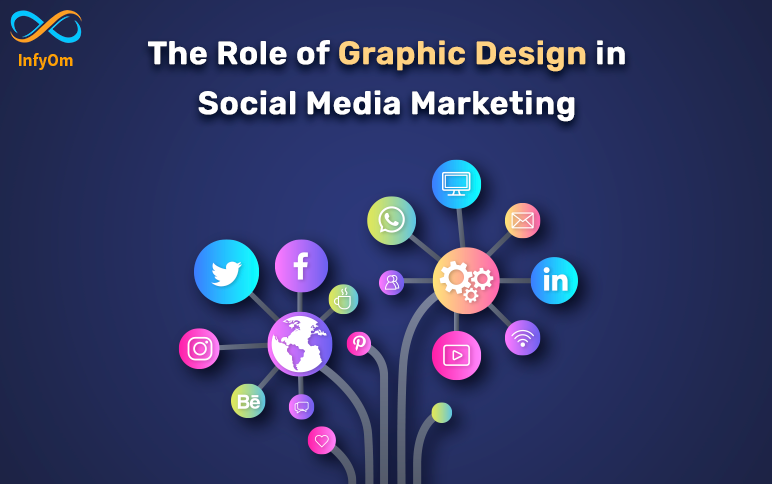
The Role of Graphic Design in Social Media MarketingDesign
Graphic design is an essential part of social media marketing. As the number of users continues to grow, businesses are realizing the potential of social media as a marketing tool. Social media platforms like Facebook, Twitter, Instagram, and LinkedIn provide businesses with an opportunity to reach their target audience, build brand awareness, and drive sales. One of the key components of social media marketing is graphic design. In this blog post, we'll discuss the role of graphic design in social media marketing.
Creates Visual Appeal
Social media is a visual medium, and effective graphic design can help you create visually appealing content that captures your audience's attention. Making your content stand out is crucial because there are millions of posts shared every day. Well-designed graphics can help you achieve this by using colours, typography, and images that create a cohesive visual language. Users are more likely to interact with aesthetically appealing content, therefore visual appeal is important.
Boosts Engagement
Compared to text-only material, visual content has a greater engagement rate. According to studies, posts with photos get 650% more interaction than posts that are just text. Additionally, social media algorithms give greater engagement content a higher priority, so postings with good design have a higher chance of being seen by more people. Your audience will stop scrolling and get engaged with your material if you use effective graphic design to produce visually appealing pieces that grab their attention.
Enhances User Experience
Social media users have short attention spans, and you have just a few seconds to capture their attention. Effective graphic design can help you communicate your message quickly and clearly, making your audience's experience more enjoyable. A well-designed product image can quickly convey to your audience the features and advantages of a new product you're marketing. Infographics use visuals to communicate complex information in a way that is easy to understand. Moreover, effective design can help you create a seamless experience across different social media platforms, making it easier for your audience to interact with your content.
Provides a Competitive Edge
To compete in the crowded field of social media, you must set yourself apart from the competition. If your competitors are using generic stock images, you can use custom illustrations or photographs to communicate your brand's personality and values. Moreover, effective design can help you create a consistent brand experience, making it easier for your audience to recognize and engage with your brand.
Builds Trust
Effective graphic design can help you build trust with your audience. A professional-looking graphic can make your brand appear more trustworthy and credible. On the other hand, poorly designed graphics can make your brand appear unprofessional and untrustworthy. If your audience trusts your brand, they're more likely to engage with your content, make purchases, and recommend your brand to others.
Design Ethics and Responsibility: The Importance of Making Right Choices in DesignDesign

Design Ethics and Responsibility: The Importance of Making Right Choices in DesignDesign
As graphic designers, we have a unique opportunity to shape the way people perceive information and the world around them. With this power comes the responsibility to create designs that are not only visually appealing, but also ethical, responsible, and respectful. In this blog, we'll explore the various aspects of design ethics and responsibility, and how designers can make informed decisions that positively impact both the client and the end-users.
Fairness
Designers have a responsibility to create designs that are fair and impartial, avoiding discrimination and stereotypes. This means avoiding designs that perpetuate negative or harmful stereotypes or beliefs about gender, race, religion, culture, or any other group.
Accuracy
It is the responsibility of designers to ensure that the information they present in their designs is accurate and up-to-date. This includes checking the sources of information and avoiding the spread of false or misleading information.
Respect
Designers must show respect for all individuals, communities, and cultures. This includes avoiding designs that use offensive language, images, or symbols. Designers must also respect the privacy of individuals and the confidentiality of sensitive information.
Transparency
Designers have a responsibility to be transparent about the methods they use to create designs. This includes using ethical methods of research, data collection, and information sharing, and avoiding the use of manipulative techniques that deceive or mislead the end-users.
Cultural Sensitivity
When creating designs that cross cultural boundaries, it's important for designers to be culturally sensitive and aware of the cultural context in which their designs will be viewed. This means avoiding designs that may be misinterpreted or offensive in different cultures.
Social Responsibility
Designers have a responsibility to consider the impact their designs may have on society. This includes avoiding designs that promote violence, drugs, or other harmful activities, and creating designs that positively impact the community and the environment.
In conclusion, design ethics and responsibility are essential components of graphic design. Designers have a unique opportunity to shape the way people perceive information and the world around them, and it is their responsibility to make informed decisions that positively impact both the client and the end-users. By following the principles of fairness, accuracy, respect, transparency, cultural sensitivity, and social responsibility, designers can ensure that their designs are not only visually appealing but also ethically responsible.
How Open AI can help you create Impressive VisualsDesign

How Open AI can help you create Impressive VisualsDesign
The field of AI design is always changing. The potential for AI-generated designs increases as technology develops. For designers looking to produce great visuals quickly and effectively, Open AI is one of the most potent tools accessible. In this blog, we'll explore what Open AI is, the benefits of using it for design, and how to create impressive visuals with it.
What is Open AI?
The use of AI in design is rapidly taking over the entire process. AI-powered design tools are being used to generate visuals, optimize workflows, and provide real-time feedback. Another use of AI design is to produce highly targeted content and personalized experiences. AI-generated graphics may make your designs more appealing and eye-catching while also helping you stand out from the competition.
Open AI is a platform that allows designers to create quickly and efficiently visuals. Based on user input and actual facts, it generates images using artificial intelligence. It has a wide variety of features that make it easy for designers to generate stunning visuals in no time. Open AI is very adaptable and may be used to produce images for a multitude of uses. It can be used to make graphics like infographics, logos, and illustrations. Additionally, it can be used to produce visuals for websites, ads, and other purposes. It can be used to make graphics such as infographics, logos, and illustrations. Additionally, it can be used to make visuals for websites, ads, and other purposes.
Benefits of Using Open AI for Design
There are many advantages for designers in using Open AI. By automating the design process, it can assist designers in gaining more time and productivity. It can assist designers in producing graphics that are responsive to various platforms and gadgets. Designers might use Open AI to investigate fresh and creative concepts rather than sticking to the same strategies. Designers can become more creative problem solvers, as they can take a step back and conceive ideas rather than constantly dealing with the specifics of the design. A design team's communication and cooperation can be enhanced. Designers can continue to invent and develop a product in record time by precisely and quickly exchanging ideas and comments. The team can become more cohesive and make sure that everyone is working toward the same goals at all times.
How to Create Impressive Visuals
Creating impressive visuals with Open AI is easy and straightforward. Designers must first choose the visuals they want to use before entering the essential information into the Open AI platform to create graphics. Open AI will produce visualisations once the data has been entered based on the user's preferences and actual data. After then, the created images can be altered and improved to achieve the desired result. Additionally, Open AI can be utilised to create original visuals.
AI in Design Software
AI-powered design software can help designers automate mundane tasks such as researching, organizing, and scheduling. AI-powered design software can also help designers create visuals that are tailored to their target audience and are optimized for different platforms and devices. Design software such as Adobe Photoshop and Adobe Illustrator are increasingly incorporating AI into their design tools. For example, Adobe Photoshop has incorporated AI-powered features such as content-aware fill and auto-tagging. Adobe Illustrator has also incorporated AI-powered features such as auto-fill and auto-correct.
The Elements of the Ideal LogoDesign

The Elements of the Ideal LogoDesign
While logos are essential to the success of your company, creating one may be challenging. The perfect logo should describe who you are and what you do. It is the best investment a company could make to grow its customer base since it gives customers their first, and maybe best, impression of the firm. It is the first thing that clients will notice about the business and its brand. Here are some pointers to assist you in creating the ideal logo.
1. Maintain a Simple Design
The finest logos are simple, despite the fact that simplicity is sometimes linked with being dull. You should avoid overcomplicating your logo with fancy fonts or complex imagery since you want it to be instantly recognisable. So that it may be shown in all sizes and forms, keep your logo basic. You should be allowed to use your logo on stationary such as letterheads and envelopes, business cards and banners, and social media postings. Do not forget that some of the most recognisable brand logos are straightforward and simple enough to be recognised among rivals.
2. Suitable Color Palette
Colors have an attraction on people, but it's crucial to choose the proper palette. It takes a great deal of understanding of color theory and the color combinations that would go well with each other. Your choice of colour should express not just your thoughts but also a clear message. Potential clients may be drawn to or turned off by the hue of your logo design. Learn about various colours, their use, and how they affect your brand by conducting research.
Here are some colors you can include in your logo and what they represent:
- Black: Represents authority, mystery and sophistication.
- Red: Represents excitement, love and anger.
- Yellow: Represents happiness, warmth, innovation and caution.
- Blue: Represents professionalism, trust and loyalty.
- Green: Represents harmony, natural and healthy.
- Orange: Represents playful, artistic and energetic.
- White: Represents pure, peaceful and clean.
3. Out-of-the-box
Almost all great logos have an eye-catching symbol that separates them from competitors. Use your imagination and take as much inspiration as you want before creating the right logo and make sure the symbol you select is appropriate for your brand. A wonderful work of art is ruined by restrictions and limitations, while creating a logo designers need to be creative and conceive in ways that no one else could. Most well-known logos have really difficult and original looks that no one could have imagined.
4. High Quality Typography
Think on each element of the logo design, such as the typeface or font. Customers may learn a lot about your brand from the typeface you use. Depending on your choice of logo design, this section changes. For instance, if you are creating an icon symbol or brand mark logo, pick a typeface or logo during the preliminary design phases. Doing so helps you avoid having a weird combination or losing the complex work you will have invested in your logo.
5. Timelessness
By timeless, we mean that an excellent logo may last a very long time. Avoid using fashionable pictures, typefaces, and colour schemes in your logo if you want it to survive the test of time. By doing this, you can be sure that your logo keeps serving a function and working well even when trends change. Designers must be foresighted and innovative when establishing a logo since something that is striking today may lose its essence afterwards, and if this happens with the logo, the reputation of your organisation will suffer. If you look at long-standing businesses, you'll see that many of them have utilised the same logo for many years or even decades.
Useful Figma Tricks to Work FasterDesign
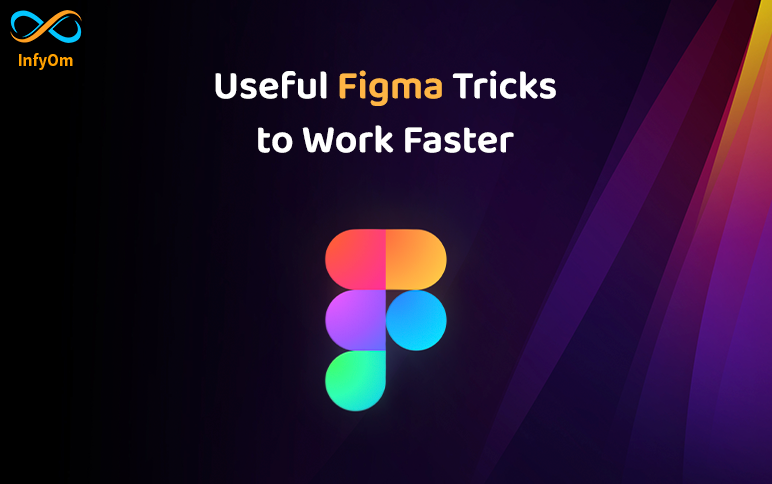
Useful Figma Tricks to Work FasterDesign
Whether you're new to Figma or an expert user, you've probably realised that there are always more effective methods to go about your task. Speaking of effective work, here are several strategies you may or may not be aware of that might increase your productivity on Figma, or at the very least make navigating less stressful.
1. Math in Fields
Spend less time trying to manually resize items to get the right measurement. You may employ percentages like 100%. Math operations like plus (+), minus (-), multiplication (*), and division (/) are also possible.
2. Adjust Opacity Quickly
To easily adjust the opacity of shapes or other objects, all you have to do is click on it and choose the desired percentage, which saves you from having to repeatedly move the mouse. That is 10 for 10%, 25 for 25%, and so on.
3. Resizing Tips
The scale tool would be activated if you pressed K while choosing a frame or element. use of it? It gives you the option to resize the chosen content while keeping its proportions. When resizing, holding the alt or option buttons would make it larger from the center.
4. Collapse All Layers
In the past, I've been guilty of leaving groups after groups and elements after elements open in my Layers panel, which makes it more difficult to discover anything there. Use the convenient keyboard shortcut Alt + L to periodically collapse all Layers to keep your panel appearing nice and orderly and to maintain your attention on the current project.
5. Quicker Layers Navigation
Use the keyboard commands Enter and Tab to rapidly navigate between the Layers panel's items and locate what you're looking for. To navigate back up through your Layer groups and parent containers, hold Shift while using the keyboard keys I just mentioned.
6. Add Images in Bulk
This Figma shortcut gives you quick access to the Place Image tool, which makes it simple to add photographs to a Figma document. Press Ctrl + Shift + K, then select the required images and place them on canvas. You may import a photo straight onto the frame to keep it at its original size, or you can upload a photo inside a design form to scale it to match the shape. You may add a lot of photographs to your design at once.
Top 5 UI/UX Design ToolsDesign

Top 5 UI/UX Design ToolsDesign
UX and UI tools have played a pivotal role in shaping the digital economy since their inception. If a tool, no matter how effective, fails to solve your specific problem, it is not the right tool for you. A tool may be equipped with remarkable functionalities, but it is futile if it is not user-friendly on a day-to-day basis. Moreover, a tool requires being utmost integration-friendly to make the entire design phase transition effortless. Here take a glance at the top 5 UI UX design tools that score well on all these significant aspects.
Adobe XD
Adobe UI UX design tools continue to evolve, and Adobe XD being the latest tool boasts an innovative collaboration feature that empowers you to work collaboratively through seamless document sharing. This flagship UX tool enables you to generate animated micro-interactions with the said elements while allowing you to create elements. However, this solid prototyping tool does not come devoid of cons. It does not allow you and your colleague to work simultaneously on the same document.
Availability: Windows/macOS
Figma
As one of the dynamic, collaborative prototyping UI UX design tools, Figma imparts a second to none collaborative environment wherein you and your colleagues can build prototypes, and test them for usability while tracking all the progress live. Empowered with the noteworthy interface, it provides the element insertion, code, and scrolling animations to build high-fidelity prototypes. Being browser-based, it is a great tool that lets teams create, test, and deliver better designs right from start to end.
Availability: Windows/macOS. It also imparts a mobile app aiming to mirror prototypes.
Sketch
Reckoned as the Godfather of UI UX design tools, Sketch makes it effortless for you to develop engaging mockups. Immaculate and easy-to-use interface, this first 100% UX/UI tool aligns well with the majority of the tools related to prototyping. However, collaboration is one concern as Sketch is compatible only with macOS.
Availability: macOS only
Invision Studio
It is regarded as one of the most dynamic screen UI UX design tools that offer a bundle of 4 tools encompassing Prototyping, Inspection, Freehand tool, and Craft tool while imparting you a hassle-free experience. It aligns well with Sketch. The digital whiteboard feature of this tool empowers team members to translate their ideas effortlessly.
Availability: macOS and Windows
Mockplus
No matter whether you intend to design, collaborate or prototype, leverage the advanced functionalities of Mockplus that swiftly let your ideas turn into functional prototypes with icons, interactions, and components.
Availability: Windows, macOS
Why to use Figma over other UI Design Tools?Design

Why to use Figma over other UI Design Tools?Design
The field of design is rich in tools and software that make the process of designing simple and rapid. Many firms have developed tools for designers to make the wireframing and prototype process more fluid. However, one piece of software has had the most influence on the market: Figma.
Figma is a design and user interface tool that runs on the cloud. The UX/UI design industry was able to enhance workflow and get creative because of its live collaboration, cloud-based design, and easy tools. Let's look at why you should know about Figma and what Figma can accomplish that other design tools can't in order to grasp how and why this tool took the design industry by storm.
Real-time collaboration
Real-time collaboration is available in Figma, which implies that everything the designer generates is done in real-time. It may be viewed by anybody with the link and permission. On the same canvas, developers may code as designers work on the next page. They may also leave each other remarks. Figma also enables unlimited people in a single file, in addition to Live Collaboration with no latency or crashes. This eliminates the need for huge teams to tag in and out members.

Browser-Based
Figma is a browser-based design tool, so all you need is an internet connection and a good browser to get started. You can work even if your internet is down, and it will autosave when the connection is restored. You're no longer restricted to a single device or platform when you use a cloud-based app. Other popular tools confine you to a single device, generating issues for people who operate across many devices.

Advanced Prototyping
Figma is a fantastic tool for prototyping user interface and user experience ideas. With powerful yet simple-to-use capabilities, it allows you to develop interactive flows right in the design file. Overlays, move-in, and move-out animations, smart animate property, interactions with a long press, hover, after delay, clicks, and most recently, scrolling animation are just a few of the features available. You may convert your static designs into a realistic rendition of your website or product in only a few minutes.

Easy Handoff
Figma features a built-in inspection tool. As a result, there is no need to employ another tool for handoff. Apart from CSS codes, Figma's handoff also includes iOS and Android codes. You and your colleagues may see and copy the existing code and data for your designs using the Inspect tab. To make the development process easier, copy single line items or complete sets of values.

Crash-free Zone
Figma saves your work by adding checkpoints to the version history of the file. After 30 minutes of inactivity in the file, as well as if you lose your internet connection or Figma fails, it creates a new checkpoint. This implies that your work will be saved even if you shut the tab. When working on a volatile device, the autosave/auto-backup feature will come in handy, and it also includes version control. You'll be able to restore lost projects thanks to Figma's built-in automated backup mechanism.

Figma Community
Figma is home to a fantastic community of designers and engineers. They make plugins for designers and make their work available for anyone to utilize. Thousands of custom-made files and Figma plugins created by Figma users for Figma users may be found in the community. This means you won't have to start from zero on each project; there will be no learning curve and no time wasted figuring out how to automate things. You may grab and go from the Figma Community.

Thank you for taking the time to read, I hope I was able to provide you with useful knowledge. Our articles are written with utmost dedication and are based on the Designers Learning Experience Team's research.

