Vector Posts
Exploring AI-Based Tools in Adobe PhotoshopDesign

Exploring AI-Based Tools in Adobe PhotoshopDesign
Adobe Photoshop has long been the go-to software for graphic designers, offering powerful tools and endless creative possibilities. Photoshop has taken a huge step ahead with the use of artificial intelligence (AI) technology, allowing designers to improve their productivity, automate repetitive operations, and generate amazing outcomes more effectively than ever before. In this blog post, we will explore the AI-based tools in Adobe Photoshop that are revolutionizing the field of graphic design.
Generative Fill:
Generative Fill is an AI-powered tool in Adobe Photoshop that uses machine learning techniques to automatically create complicated and visually appealing patterns and textures. Generative Fill creates new designs using rich details, organic shapes, and appealing styles by analysing existing visual elements or utilising a set of established characteristics. This technology allows designers to quickly explore and experiment with an array of artistic possibilities without the need for manual design or complex work flows.
Open the image you want to manipulate in Photoshop beta. Use any selection tool to choose the specific area you want to apply the Generative Fill to. Click on the "Generative Fill" button located in the small toolbar that appears. In the prompt box, type your desired instructions for the tool or leave it blank. Once satisfied, click "Generate" to initiate the Generative Fill process. Wait for a few seconds to a few minutes, depending on the complexity of the prompt, as Generative Fill completes your request. The AI will provide you with three variations to choose from. Select the option you like best to apply it. The changes will be applied to a separate layer, preserving your original image on the base layer.
Content-Aware Fill:
One of the standout AI-powered features in Photoshop is Content-Aware Fill. This tool analyzes the content surrounding a selected area and automatically fills it in a way that seamlessly blends with the surrounding elements. Whether removing unwanted objects or extending backgrounds, Content-Aware Fill saves designers valuable time and effort by intelligently generating realistic replacements.
Select an object in your photo, go to Edit, and choose Content-Aware Fill. You’ll be able to refine your selection further and see a preview of how the fill is going to work. You can specify areas of the image Photoshop should use to fill in the background once it removes the object.
Neural Filters:
Neural Filters is a set of AI-powered filters in Photoshop that leverages machine learning algorithms to apply complex transformations to images. These filters enable designers to achieve artistic effects, retouch portraits, adjust facial expressions, and enhance details with just a few clicks. From the Style Transfer filter to the Smart Portrait filter, Neural Filters offer a wide range of creative options to elevate your designs.
To use them, go to Filter in the main navigation bar and then click on Neural Filters. You’ll be able to choose from a wide range of actions, such as adding depth to your images and smoothing the skin on people’s faces. Each filter comes with its own set of options, so you can tweak them to make them more or less aggressive, depending on what you want your final photo to look like.
Sky Replacement:
The Sky Replacement feature in Photoshop utilizes AI algorithms to automatically detect and replace the sky in an image while preserving other elements like foreground objects and lighting conditions. Designers can choose from a library of preloaded skies or add their own, transforming the mood and atmosphere of a scene in an instant. This tool simplifies the process of creating captivating visuals with dramatic sky effects.
Open an image, go to Edit, and then Sky Replacement to make alterations. You can drop in one of the program’s pre-sets or load your own, as well as tweak the sky’s temperature and brightness, and make adjustments to the foreground to help it match the lighting.
Select Subject and Object Selection:
Selecting intricate subjects or objects within an image can be a time-consuming task. Adobe Photoshop's AI-based Select Subject and Object Selection tools come to the rescue. These tools utilize advanced machine learning algorithms to intelligently identify and isolate subjects or objects, allowing designers to make precise selections quickly. This feature greatly enhances the efficiency of various design workflows, such as compositing and retouching.
Just go to Select and choose Subject to let Photoshop get to work. Even if it doesn’t pick out the subject exactly, it should give you a good starting point.
The Role of Graphic Design in Social Media MarketingDesign
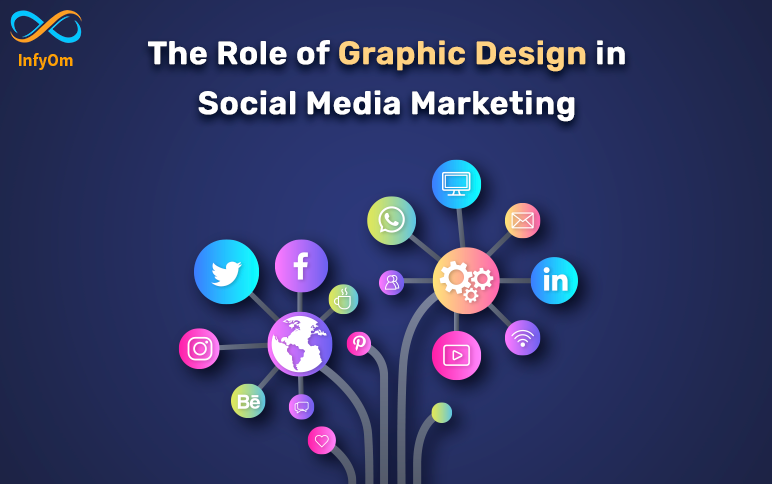
The Role of Graphic Design in Social Media MarketingDesign
Graphic design is an essential part of social media marketing. As the number of users continues to grow, businesses are realizing the potential of social media as a marketing tool. Social media platforms like Facebook, Twitter, Instagram, and LinkedIn provide businesses with an opportunity to reach their target audience, build brand awareness, and drive sales. One of the key components of social media marketing is graphic design. In this blog post, we'll discuss the role of graphic design in social media marketing.
Creates Visual Appeal
Social media is a visual medium, and effective graphic design can help you create visually appealing content that captures your audience's attention. Making your content stand out is crucial because there are millions of posts shared every day. Well-designed graphics can help you achieve this by using colours, typography, and images that create a cohesive visual language. Users are more likely to interact with aesthetically appealing content, therefore visual appeal is important.
Boosts Engagement
Compared to text-only material, visual content has a greater engagement rate. According to studies, posts with photos get 650% more interaction than posts that are just text. Additionally, social media algorithms give greater engagement content a higher priority, so postings with good design have a higher chance of being seen by more people. Your audience will stop scrolling and get engaged with your material if you use effective graphic design to produce visually appealing pieces that grab their attention.
Enhances User Experience
Social media users have short attention spans, and you have just a few seconds to capture their attention. Effective graphic design can help you communicate your message quickly and clearly, making your audience's experience more enjoyable. A well-designed product image can quickly convey to your audience the features and advantages of a new product you're marketing. Infographics use visuals to communicate complex information in a way that is easy to understand. Moreover, effective design can help you create a seamless experience across different social media platforms, making it easier for your audience to interact with your content.
Provides a Competitive Edge
To compete in the crowded field of social media, you must set yourself apart from the competition. If your competitors are using generic stock images, you can use custom illustrations or photographs to communicate your brand's personality and values. Moreover, effective design can help you create a consistent brand experience, making it easier for your audience to recognize and engage with your brand.
Builds Trust
Effective graphic design can help you build trust with your audience. A professional-looking graphic can make your brand appear more trustworthy and credible. On the other hand, poorly designed graphics can make your brand appear unprofessional and untrustworthy. If your audience trusts your brand, they're more likely to engage with your content, make purchases, and recommend your brand to others.
How Open AI can help you create Impressive VisualsDesign

How Open AI can help you create Impressive VisualsDesign
The field of AI design is always changing. The potential for AI-generated designs increases as technology develops. For designers looking to produce great visuals quickly and effectively, Open AI is one of the most potent tools accessible. In this blog, we'll explore what Open AI is, the benefits of using it for design, and how to create impressive visuals with it.
What is Open AI?
The use of AI in design is rapidly taking over the entire process. AI-powered design tools are being used to generate visuals, optimize workflows, and provide real-time feedback. Another use of AI design is to produce highly targeted content and personalized experiences. AI-generated graphics may make your designs more appealing and eye-catching while also helping you stand out from the competition.
Open AI is a platform that allows designers to create quickly and efficiently visuals. Based on user input and actual facts, it generates images using artificial intelligence. It has a wide variety of features that make it easy for designers to generate stunning visuals in no time. Open AI is very adaptable and may be used to produce images for a multitude of uses. It can be used to make graphics like infographics, logos, and illustrations. Additionally, it can be used to produce visuals for websites, ads, and other purposes. It can be used to make graphics such as infographics, logos, and illustrations. Additionally, it can be used to make visuals for websites, ads, and other purposes.
Benefits of Using Open AI for Design
There are many advantages for designers in using Open AI. By automating the design process, it can assist designers in gaining more time and productivity. It can assist designers in producing graphics that are responsive to various platforms and gadgets. Designers might use Open AI to investigate fresh and creative concepts rather than sticking to the same strategies. Designers can become more creative problem solvers, as they can take a step back and conceive ideas rather than constantly dealing with the specifics of the design. A design team's communication and cooperation can be enhanced. Designers can continue to invent and develop a product in record time by precisely and quickly exchanging ideas and comments. The team can become more cohesive and make sure that everyone is working toward the same goals at all times.
How to Create Impressive Visuals
Creating impressive visuals with Open AI is easy and straightforward. Designers must first choose the visuals they want to use before entering the essential information into the Open AI platform to create graphics. Open AI will produce visualisations once the data has been entered based on the user's preferences and actual data. After then, the created images can be altered and improved to achieve the desired result. Additionally, Open AI can be utilised to create original visuals.
AI in Design Software
AI-powered design software can help designers automate mundane tasks such as researching, organizing, and scheduling. AI-powered design software can also help designers create visuals that are tailored to their target audience and are optimized for different platforms and devices. Design software such as Adobe Photoshop and Adobe Illustrator are increasingly incorporating AI into their design tools. For example, Adobe Photoshop has incorporated AI-powered features such as content-aware fill and auto-tagging. Adobe Illustrator has also incorporated AI-powered features such as auto-fill and auto-correct.
The Elements of the Ideal LogoDesign

The Elements of the Ideal LogoDesign
While logos are essential to the success of your company, creating one may be challenging. The perfect logo should describe who you are and what you do. It is the best investment a company could make to grow its customer base since it gives customers their first, and maybe best, impression of the firm. It is the first thing that clients will notice about the business and its brand. Here are some pointers to assist you in creating the ideal logo.
1. Maintain a Simple Design
The finest logos are simple, despite the fact that simplicity is sometimes linked with being dull. You should avoid overcomplicating your logo with fancy fonts or complex imagery since you want it to be instantly recognisable. So that it may be shown in all sizes and forms, keep your logo basic. You should be allowed to use your logo on stationary such as letterheads and envelopes, business cards and banners, and social media postings. Do not forget that some of the most recognisable brand logos are straightforward and simple enough to be recognised among rivals.
2. Suitable Color Palette
Colors have an attraction on people, but it's crucial to choose the proper palette. It takes a great deal of understanding of color theory and the color combinations that would go well with each other. Your choice of colour should express not just your thoughts but also a clear message. Potential clients may be drawn to or turned off by the hue of your logo design. Learn about various colours, their use, and how they affect your brand by conducting research.
Here are some colors you can include in your logo and what they represent:
- Black: Represents authority, mystery and sophistication.
- Red: Represents excitement, love and anger.
- Yellow: Represents happiness, warmth, innovation and caution.
- Blue: Represents professionalism, trust and loyalty.
- Green: Represents harmony, natural and healthy.
- Orange: Represents playful, artistic and energetic.
- White: Represents pure, peaceful and clean.
3. Out-of-the-box
Almost all great logos have an eye-catching symbol that separates them from competitors. Use your imagination and take as much inspiration as you want before creating the right logo and make sure the symbol you select is appropriate for your brand. A wonderful work of art is ruined by restrictions and limitations, while creating a logo designers need to be creative and conceive in ways that no one else could. Most well-known logos have really difficult and original looks that no one could have imagined.
4. High Quality Typography
Think on each element of the logo design, such as the typeface or font. Customers may learn a lot about your brand from the typeface you use. Depending on your choice of logo design, this section changes. For instance, if you are creating an icon symbol or brand mark logo, pick a typeface or logo during the preliminary design phases. Doing so helps you avoid having a weird combination or losing the complex work you will have invested in your logo.
5. Timelessness
By timeless, we mean that an excellent logo may last a very long time. Avoid using fashionable pictures, typefaces, and colour schemes in your logo if you want it to survive the test of time. By doing this, you can be sure that your logo keeps serving a function and working well even when trends change. Designers must be foresighted and innovative when establishing a logo since something that is striking today may lose its essence afterwards, and if this happens with the logo, the reputation of your organisation will suffer. If you look at long-standing businesses, you'll see that many of them have utilised the same logo for many years or even decades.
Useful Figma Tricks to Work FasterDesign
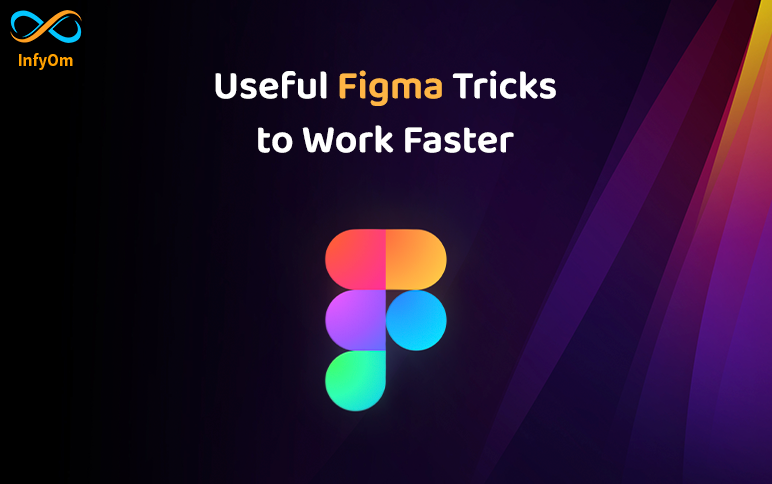
Useful Figma Tricks to Work FasterDesign
Whether you're new to Figma or an expert user, you've probably realised that there are always more effective methods to go about your task. Speaking of effective work, here are several strategies you may or may not be aware of that might increase your productivity on Figma, or at the very least make navigating less stressful.
1. Math in Fields
Spend less time trying to manually resize items to get the right measurement. You may employ percentages like 100%. Math operations like plus (+), minus (-), multiplication (*), and division (/) are also possible.
2. Adjust Opacity Quickly
To easily adjust the opacity of shapes or other objects, all you have to do is click on it and choose the desired percentage, which saves you from having to repeatedly move the mouse. That is 10 for 10%, 25 for 25%, and so on.
3. Resizing Tips
The scale tool would be activated if you pressed K while choosing a frame or element. use of it? It gives you the option to resize the chosen content while keeping its proportions. When resizing, holding the alt or option buttons would make it larger from the center.
4. Collapse All Layers
In the past, I've been guilty of leaving groups after groups and elements after elements open in my Layers panel, which makes it more difficult to discover anything there. Use the convenient keyboard shortcut Alt + L to periodically collapse all Layers to keep your panel appearing nice and orderly and to maintain your attention on the current project.
5. Quicker Layers Navigation
Use the keyboard commands Enter and Tab to rapidly navigate between the Layers panel's items and locate what you're looking for. To navigate back up through your Layer groups and parent containers, hold Shift while using the keyboard keys I just mentioned.
6. Add Images in Bulk
This Figma shortcut gives you quick access to the Place Image tool, which makes it simple to add photographs to a Figma document. Press Ctrl + Shift + K, then select the required images and place them on canvas. You may import a photo straight onto the frame to keep it at its original size, or you can upload a photo inside a design form to scale it to match the shape. You may add a lot of photographs to your design at once.
Top 5 UI/UX Design ToolsDesign

Top 5 UI/UX Design ToolsDesign
UX and UI tools have played a pivotal role in shaping the digital economy since their inception. If a tool, no matter how effective, fails to solve your specific problem, it is not the right tool for you. A tool may be equipped with remarkable functionalities, but it is futile if it is not user-friendly on a day-to-day basis. Moreover, a tool requires being utmost integration-friendly to make the entire design phase transition effortless. Here take a glance at the top 5 UI UX design tools that score well on all these significant aspects.
Adobe XD
Adobe UI UX design tools continue to evolve, and Adobe XD being the latest tool boasts an innovative collaboration feature that empowers you to work collaboratively through seamless document sharing. This flagship UX tool enables you to generate animated micro-interactions with the said elements while allowing you to create elements. However, this solid prototyping tool does not come devoid of cons. It does not allow you and your colleague to work simultaneously on the same document.
Availability: Windows/macOS
Figma
As one of the dynamic, collaborative prototyping UI UX design tools, Figma imparts a second to none collaborative environment wherein you and your colleagues can build prototypes, and test them for usability while tracking all the progress live. Empowered with the noteworthy interface, it provides the element insertion, code, and scrolling animations to build high-fidelity prototypes. Being browser-based, it is a great tool that lets teams create, test, and deliver better designs right from start to end.
Availability: Windows/macOS. It also imparts a mobile app aiming to mirror prototypes.
Sketch
Reckoned as the Godfather of UI UX design tools, Sketch makes it effortless for you to develop engaging mockups. Immaculate and easy-to-use interface, this first 100% UX/UI tool aligns well with the majority of the tools related to prototyping. However, collaboration is one concern as Sketch is compatible only with macOS.
Availability: macOS only
Invision Studio
It is regarded as one of the most dynamic screen UI UX design tools that offer a bundle of 4 tools encompassing Prototyping, Inspection, Freehand tool, and Craft tool while imparting you a hassle-free experience. It aligns well with Sketch. The digital whiteboard feature of this tool empowers team members to translate their ideas effortlessly.
Availability: macOS and Windows
Mockplus
No matter whether you intend to design, collaborate or prototype, leverage the advanced functionalities of Mockplus that swiftly let your ideas turn into functional prototypes with icons, interactions, and components.
Availability: Windows, macOS
The Difference Between UX and UI DesignDesign

The Difference Between UX and UI DesignDesign
UX and UI designs are similar and are often used interchangeably. In fact, these two words have completely different meanings and relay different activities. These two businesses have essentially been around for years, but only recently have been involved in the technology industry, which has been renamed to encourage UI and UX designers.
These two components are essential when it comes to digital products, but the roles are very different. They refer to various aspects of both product development as well as the actual design process. Although UX means "user experience" and UI means "user interface", both jobs cover much more than they seem, which makes learning UX and UI more important at the same time.
User Experience Design (UX)
Originally defined by a cognitive scientist named Don Norman, the term "user experience" was defined before the 21st century. He described UX as "all aspects of the end-user interaction with the company, its services, and its products".
UX can be applied to anything in life that creates an experience. Whether it's a website, a mobile app, a theme park, or a tea party. UX doesn't have to be related to anything in the world of graphic design. User experience is the user's interactions and user "experience" with a product or service.
When it comes to digital products or services, UX is concerned with how a web page, mobile application, or software perceives the user. This may include simplifying the website checkout process or simplifying the application for general use.

You could say that a UX design job requires marketing, design, and project management skills. It is a complex role. Regardless of whether it is being applied to a car, shoe, or website, UX Designer's main goal is to create a simple and pleasant user experience. The product needs to communicate the owner’s goals, while also meeting the needs of the user.
User Interface Design (UI)
UX and user interface (UI) are often compared or grouped in the same job description. These two modes are very different, leaving the UI to be misinterpreted.
Often when looking at job descriptions for UI offerings, you will see a closer description of graphic design. Although UI positions sometimes deal with parts of branding or even frontend development, they do not indicate the original position.
User interface design is a digital term. This is mainly where it differs from UX. A UI is simply an interaction between a user and a digital product or service. This may include a touchpad that allows you to select your coffee from an automatic coffee machine or from your computer screen. It also deals with applications and websites that look and feel how the user interacts with the product.

The main purpose of the UI is that the designer will use design tools that enable better communication between the designer and the developer. This in turn will facilitate implementation with developers.
The user interface is an incredibly important element that allows the user to trust the brand. The UI designer is also responsible for relaying the message of the product as well as its research and content into a compelling display or experience.
UX vs. UI
The comparison of UX and UI is almost like apple and orange. If you take the human brain with the right hand representing creativity (usually left-handed individuals), this would be the UI design. If the left side of the brain represents the analysis (usually right-handed individuals), then the left side UX.

UI design is creative, fuzzy, beautiful, and presentable. UX design is, alternatively, the optimization, organization, and structure of the data to be implemented. Without one or the other, the project cannot be completed. To complete the product, you may not lack UX or UI. Despite this, they have completely different roles with different functions.
In general, a UX designer will need to fully map the entire user's journey to solve a specific problem in a product. Much of the UX Designer's job is to understand the user's problems and how to solve them. UX designers work by researching to understand the users they are targeting and what their needs will be.
Alternatively, UI designers consider all aspects of the visual elements. Everything from the first screen to the last screen. The UI designer will make sure the colors are readable. This may include ensuring that a partially blind 65-year-old feels comfortable using the same screen as a normal 13-year-old.
Top 5 web design trends that will shape the futureDesign

Top 5 web design trends that will shape the futureDesign
Here are a few modes for web design trends
Dark Mode
They look very modern and also very pleasing to the eye. They look amazing and stand out from other colors. Sometimes the most stunning web designs begin. Dark themes are great for OLED screens, which extend the life of the screen and also save power. The best part is that it is very easy to see and not too bright. If you are thinking of keeping something simple you can simply choose a dark mode and it can easily have a good effect on your mood.
3D Elemental
3D visuals are very interesting and they always make people wait for them. This is more about technology and the price tag and so the designers are working together to develop a 3D elemental design without any use of NASA tire equipment. Until VR becomes a trend, one can easily use these 3D designers and experience the reality of matter. Interactive 3D design lasts longer and looks more attractive at the same time. So you can also use this to break down the boundaries between space and reality. It looks great and you will enjoy the mode to the fullest.
Floating Elements And Layers
If you like something with more depth then this is for you as these soft shadows with floating elements add more life to the web page. It has a 3D light look and is not just graphics. One can use photos, text and move it forward. These effects and the feel of the web page will be lighter and the floating elements will make it more beautiful. If you are a travel company you may choose to have this one for your site.
Graphics and Photography
If you want to make it a little more memorable, you need this. You can put graphics on top of your favorite photographs. You can also be creatively wild and get your creativity for it. This can be versatile as it is like a collage of items with which it can add special versions and features to make it look more attractive. The person needs to match the pictures and graphics according to the brand personality. How people can interpret a photograph can take away the style. It's a sophisticated theme.
White Space With Solid Frames
Here you can easily play with solid compositions and also use different ways of using white space and with that you can give a better texture to their style and also use cleaner framing. Lots can be done here with fitting shapes in white spaces. This can brighten up all the visuals and make it very easy to order and separate different parts of the page. Designers love this type of framing and this is a simple website design if you want simplicity.

